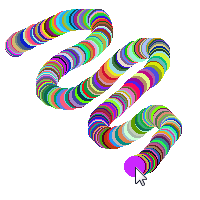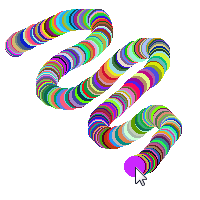The CanvasGadget() does not have an alpha channel so the #PB_2DDrawing_AlphaChannel modes of the DrawingMode() function will have no effect
and the #PB_2DDrawing_AllChannels mode will be equivalent to #PB_2DDrawing_Default.
The created gadget starts out with just a white background. Use the CanvasOutput() or CanvasVectorOutput() command to draw to the gadget.
The drawn content stays persistent until it is erased by a further drawing operation. There is no need to redraw the content
every time a #PB_Event_Repaint event is received.
The following events are reported by the gadget. The EventType() function reports the type of the current gadget event:
#PB_EventType_MouseEnter : The mouse cursor entered the gadget
#PB_EventType_MouseLeave : The mouse cursor left the gadget
#PB_EventType_MouseMove : The mouse cursor moved
#PB_EventType_MouseWheel : The mouse wheel was moved
#PB_EventType_LeftButtonDown : The left mouse button was pressed
#PB_EventType_LeftButtonUp : The left mouse button was released
#PB_EventType_LeftClick : A click with the left mouse button
#PB_EventType_LeftDoubleClick : A double-click with the left mouse button
#PB_EventType_RightButtonDown : The right mouse button was pressed
#PB_EventType_RightButtonUp : The right mouse button was released
#PB_EventType_RightClick : A click with the right mouse button
#PB_EventType_RightDoubleClick: A double-click with the right mouse button
#PB_EventType_MiddleButtonDown: The middle mouse button was pressed
#PB_EventType_MiddleButtonUp : The middle mouse button was released
#PB_EventType_Focus : The gadget gained keyboard focus
#PB_EventType_LostFocus : The gadget lost keyboard focus
#PB_EventType_KeyDown : A key was pressed
#PB_EventType_KeyUp : A key was released
#PB_EventType_Input : Text input was generated
#PB_EventType_Resize : The gadget has been resized
Note that the events #PB_EventType_KeyDown, #PB_EventType_KeyUp and #PB_EventType_Input
are only reported when the gadget has the keyboard focus. This means that the #PB_Canvas_Keyboard flag has to be set on gadget
creation to allow keyboard events. On Windows, the #PB_EventType_MouseWheel event is also only reported if the gadget has
keyboard focus. On the other OS, this event is reported to the gadget under the cursor, regardless of keyboard focus.
Further information about the current event can be received with the GetGadgetAttribute() function. This information is only available
if the current event received by WaitWindowEvent() or WindowEvent() is an event for this gadget. The following attributes can be used:
#PB_Canvas_MouseX, #PB_Canvas_MouseY
Returns the given mouse coordinate relative to the drawing area of the gadget. This returns the mouse location at the time that
the event was generated, so the result can differ from the coordinates reported by WindowMouseX() and WindowMouseY() which
return the current mouse location regardless of the state of the processed events. The coordinates returned
using these attributes should be used for this gadget to ensure that the mouse coordinates are in sync with the current event.
#PB_Canvas_Buttons
Returns the state of the mouse buttons for the event. The result is a combination (using bitwise or) of the following values:
#PB_Canvas_LeftButton : The left button is currently down.
#PB_Canvas_RightButton : The right button is currently down.
#PB_Canvas_MiddleButton: The middle button is currently down.
#PB_Canvas_Modifiers
Returns the state of the keyboard modifiers for the event. The result is a combination (using bitwise or) of the following values:
#PB_Canvas_Shift : The 'shift' key is currently pressed.
#PB_Canvas_Alt : The 'alt' key is currently pressed.
#PB_Canvas_Control: The 'control' key is currently pressed.
#PB_Canvas_Command: The 'command' (or "apple") key is currently pressed. (Mac OSX only)
#PB_Canvas_WheelDelta
Returns the movement of the mouse wheel in the current event in multiples of 1 or -1. A positive value indicates that the wheel was
moved up (away from the user) and a negative value indicates that the wheel was moved down (towards the user). This attribute is 0
if the current event is not a #PB_EventType_MouseWheel event.
#PB_Canvas_Key
Returns the key that was pressed or released in a #PB_EventType_KeyDown or #PB_EventType_KeyUp event.
The returned value is one of the #PB_Shortcut_... values used by the AddKeyboardShortcut() function. This attribute returns
raw key presses. To get text input for the gadget, it is better to watch for #PB_EventType_Input events and use the
#PB_Canvas_Input attribute because it contains the text input from multiple key presses such as shift or dead keys combined.
#PB_Canvas_Input
Returns the input character that was generated by one or more key presses. This attribute is only present after a
#PB_EventType_Input event. The returned character value can be converted into a string using the Chr() function.
In addition to this event information, GetGadgetAttribute() can also be used to read the following attributes:
#PB_Canvas_Image
Returns an ImageID value that represents an image with the current content of the CanvasGadget. This value
can be used to draw the content of the gadget to another drawing output using the DrawImage() function.
Note: The returned value is only valid until changes are made to the gadget by resizing it or drawing to it, so it should only be used
directly in a command like DrawImage() and not stored for future use.
#PB_Canvas_Clip
Returns non-zero if the mouse is currently clipped to the gadget area or zero if not.
#PB_Canvas_Cursor
Returns the cursor that is currently used in the gadget. See below for a list of possible values.
If the gadget is using a custom cursor handle, the return-value is -1.
#PB_Canvas_CustomCursor
Returns the custom cursor handle that was set using SetGadgetAttribute(). If the gadget uses a standard cursor,
the return-value is 0.
The SetGadgetAttribute() function can be used to modify the following gadget attributes
#PB_Canvas_Image
Applies the given ImageID to the CanvasGadget. The gadget makes a copy of the input image so it can be freed or reused
after this call. Setting this attribute is the same as using StartDrawing(), CanvasOutput() and DrawImage() to draw the image onto the CanvasGadget.
#PB_Canvas_Clip
If the value is set to a non-zero value, the mouse cursor will be confined to the area of the canvas gadget. Setting the value to
zero removes the clipping.
Note: Mouse clipping should only be done as a direct result of user interaction with the gadget such as a mouse click and
care must be taken to properly remove the clipping again or the user's mouse will be trapped inside the gadget. The
#PB_Canvas_ClipMouse gadget flag can be used to automatically clip/unclip the mouse when the user presses or releases
a mouse button in the gadget.
#PB_Canvas_Cursor
Changes the cursor that is displayed when the mouse is over the gadget. The following values are possible:
#PB_Cursor_Default : default arrow cursor
#PB_Cursor_Cross : crosshair cursor
#PB_Cursor_IBeam : I-cursor used for text selection
#PB_Cursor_Hand : hand cursor
#PB_Cursor_Busy : hourglass or watch cursor
#PB_Cursor_Denied : slashed circle or X cursor
#PB_Cursor_Arrows : arrows in all direction (not available on Mac OSX)
#PB_Cursor_LeftRight : left and right arrows
#PB_Cursor_UpDown : up and down arrows
#PB_Cursor_LeftUpRightDown: diagonal arrows (Windows only)
#PB_Cursor_LeftDownRightUp: diagonal arrows (Windows only)
#PB_Cursor_Invisible : hides the cursor
#PB_Canvas_CustomCursor
Changes the cursor that is displayed when the mouse is over the gadget to a custom cursor handle created using the corresponding OS API.
This attribute expects the following kind of input:
Windows: a HCURSOR handle
Linux: a GtkCursor pointer
Mac OSX: a pointer to a Cursor structure
A 'mini help' can be added to this gadget using GadgetToolTip().
If OpenWindow(0, 0, 0, 220, 220, "CanvasGadget", #PB_Window_SystemMenu | #PB_Window_ScreenCentered)
CanvasGadget(0, 10, 10, 200, 200)
Repeat
Event = WaitWindowEvent()
If Event = #PB_Event_Gadget And EventGadget() = 0
If EventType() = #PB_EventType_LeftButtonDown Or (EventType() = #PB_EventType_MouseMove And GetGadgetAttribute(0, #PB_Canvas_Buttons) & #PB_Canvas_LeftButton)
If StartDrawing(CanvasOutput(0))
x = GetGadgetAttribute(0, #PB_Canvas_MouseX)
y = GetGadgetAttribute(0, #PB_Canvas_MouseY)
Circle(x, y, 10, RGB(Random(255), Random(255), Random(255)))
StopDrawing()
EndIf
EndIf
EndIf
Until Event = #PB_Event_CloseWindow
EndIf
If OpenWindow(0, 0, 0, 220, 220, "Canvas container example", #PB_Window_SystemMenu | #PB_Window_ScreenCentered)
CanvasGadget(0, 10, 10, 200, 200, #PB_Canvas_Container)
ButtonGadget(1, 10, 10, 80, 30, "Clean up")
CloseGadgetList()
Repeat
Event = WaitWindowEvent()
If Event = #PB_Event_Gadget
Select EventGadget()
Case 0
If EventType() = #PB_EventType_LeftButtonDown Or (EventType() = #PB_EventType_MouseMove And GetGadgetAttribute(0, #PB_Canvas_Buttons) & #PB_Canvas_LeftButton)
If StartDrawing(CanvasOutput(0))
x = GetGadgetAttribute(0, #PB_Canvas_MouseX)
y = GetGadgetAttribute(0, #PB_Canvas_MouseY)
Circle(x, y, 10, RGB(Random(255), Random(255), Random(255)))
StopDrawing()
EndIf
EndIf
Case 1
If StartDrawing(CanvasOutput(0))
Box(0, 0, 200, 200, #White)
StopDrawing()
EndIf
EndSelect
EndIf
Until Event = #PB_Event_CloseWindow
EndIf